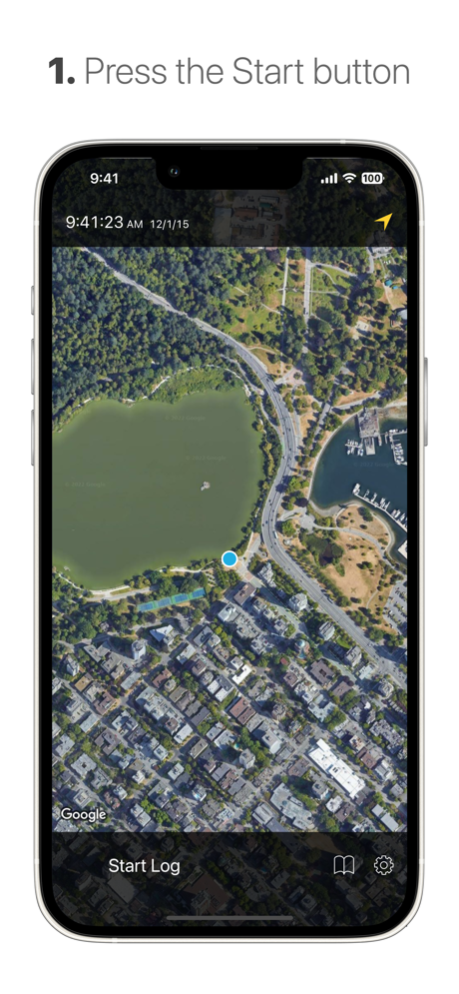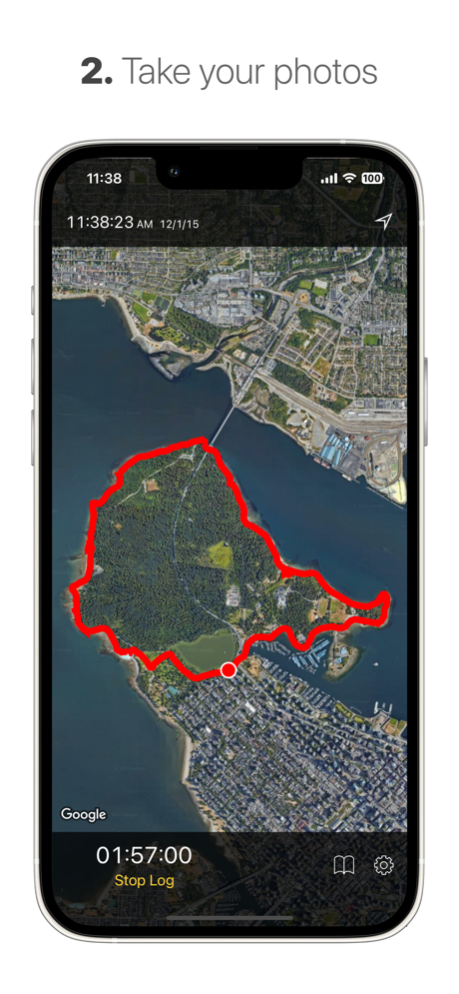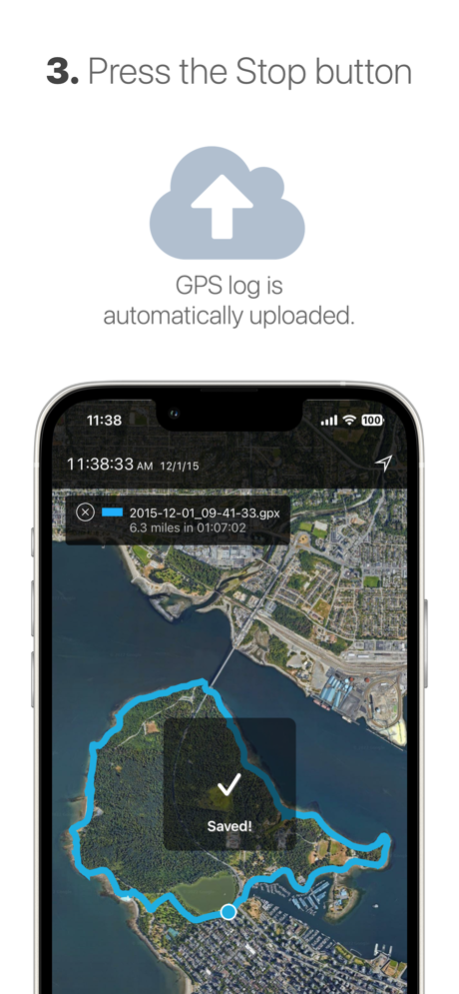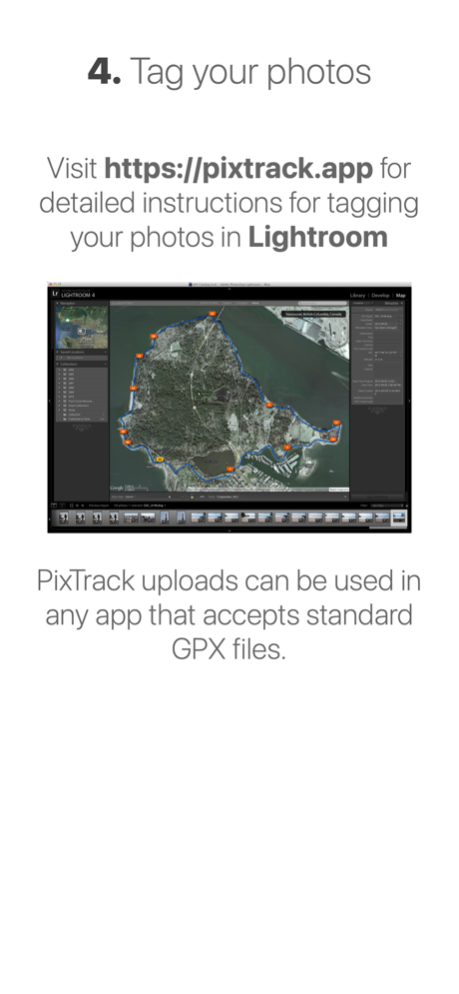PixTrack Tracklogger 2.4.1
Continue to app
Free Version
Publisher Description
The easiest way to create and sync GPX tracklogs for Lightroom
Want to geotag your digital camera photos? Have Lightroom Classic?
PixTrack is the cloud-syncing GPS tracklogger you need.
1. Tap the Start button.
2. Take your photos. PixTrack tracks your progress.
3. Tap the Stop button. PixTrack automatically uploads your tracklog to Dropbox or iCloud Drive.
4. Automatically geotag your photos in Lightroom Classic or any other software that uses standard GPX logs.
PixTrack includes handy features:
• To-the-second clock display (to make it easy to sync your clock on your camera)
• Support for Live Activities and the Dynamic Island, in addition to optional notification reminders that it's running.
• History of your previous trips which syncs with Dropbox. Add GPX files on your computer and view them in PixTrack.
• Retracing your route? Show previous tracklogs, or any GPX file, on the map as you record.
• Don't want to use Dropbox? Logs can also be exported to other apps or iCloud Drive using standard iOS functionality.
• Support for iPad - view synced tracklogs, or if you have a GPS-capable iPad use it instead of your phone to save your phone's battery.
• Support for multiple map providers: Choose from Google, Apple, or OpenStreetMap maps
• Dashboard widget: Easily start and stop PixTrack from your homescreen
PixTrack is the easiest way to take advantage of the build-in geotagging functionality in today's photo software.
--
ADOBE LIGHTROOM CLASSIC: STEP-BY-STEP
1. Select the photos you'd like to tag.
Hint: Select All on the latest import works well.
2. Switch to the Map module.
3. Load the tracklog:
Your tracklogs are in your Dropbox folder:
dropbox > apps > pixtrack
4. After your tracklog is loaded, choose:
map menu > tracklog > auto-tag photos
5. That's It!
--
Notes:
• Lightroom tagging requires Adobe Photoshop Lightroom Classic (version 4/2012 or newer) for Windows or Mac.
• Continued use of GPS running in the background can dramatically decrease battery life.
Nov 4, 2022
Version 2.4.1
2.4
• Live Activities and Dynamic Island support
• Updated Widgets
• iCloud Drive support
• Support for Shortcuts to start or stop logs
2.4.1
• Fixes for Export and Open In functionality with iCloud Drive
About PixTrack Tracklogger
PixTrack Tracklogger is a free app for iOS published in the Screen Capture list of apps, part of Graphic Apps.
The company that develops PixTrack Tracklogger is Thinkbitz Software Studio. The latest version released by its developer is 2.4.1.
To install PixTrack Tracklogger on your iOS device, just click the green Continue To App button above to start the installation process. The app is listed on our website since 2022-11-04 and was downloaded 15 times. We have already checked if the download link is safe, however for your own protection we recommend that you scan the downloaded app with your antivirus. Your antivirus may detect the PixTrack Tracklogger as malware if the download link is broken.
How to install PixTrack Tracklogger on your iOS device:
- Click on the Continue To App button on our website. This will redirect you to the App Store.
- Once the PixTrack Tracklogger is shown in the iTunes listing of your iOS device, you can start its download and installation. Tap on the GET button to the right of the app to start downloading it.
- If you are not logged-in the iOS appstore app, you'll be prompted for your your Apple ID and/or password.
- After PixTrack Tracklogger is downloaded, you'll see an INSTALL button to the right. Tap on it to start the actual installation of the iOS app.
- Once installation is finished you can tap on the OPEN button to start it. Its icon will also be added to your device home screen.